Top 15 Best Ways to Fix Galaxy Buds Not Charging Problems

Best Ways to Fix Galaxy Buds Not Charging: The Galaxy Buds are popular wireless earbuds that offer a seamless audio experience. However, you may encounter a common issue where the Galaxy Buds not charging properly.
In this article, we will explore 15 effective ways to troubleshoot and fix the problem of Galaxy Buds not charging. Follow these steps to ensure uninterrupted use of your earbuds.
Before We Start:
First, let’s cover the key points. You must use the provided USB cord and a Samsung-approved wall adapter to charge your Galaxy Buds. Furthermore, you must check that the power cable is not damaged in any way. You can then restart your Galaxy Buds to see if that works. Close the cover after inserting the earphones into the charging case. Before removing the earphones from the case, wait at least 7 seconds.
Now try inserting them again to check whether they charge. If the problem is still after this, you may work your way through the troubleshooting steps below to fix it.
1. Clean the Earbuds & Charging Case:
Sometimes, the charging contacts on the Galaxy Buds and the charging case can accumulate dirt, dust, or debris, obstructing the charging connection.

To fix this, use a soft, lint-free, or microfiber cloth to gently clean the charging contacts on both the earbuds and the case. Ensure that they are free from any obstructions.
2. Check the Charging Cable and Adapter:
Inspect the USB charging cable and adapter for any signs of damage or wear. If you notice any frayed wires or bent pins, it may be causing charging issues.
Try using a different cable and adapter to rule out any issues with the accessories.
3. Reset Galaxy EarBuds:
Performing a reset on the Galaxy Buds can help resolve any software glitches that may be interfering with the charging process. To reset the earbuds, you can try resetting the earbuds and start afresh.
- Open up the Galaxy Wearable app on your phone and head over to Earbuds settings.
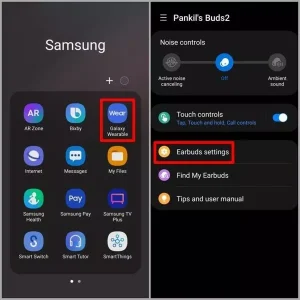
- Scroll down to tap on Reset. Select Reset when prompted.
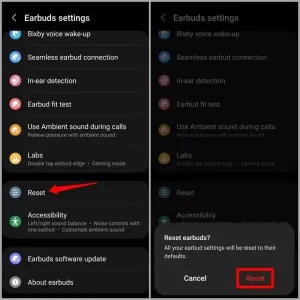
4. Ensure That Buds Are Placed Correctly in Case:
This may appear simple, but it happens to most of us. If your earphones are not properly positioned, the charging pins in the case will not connect with the earbuds, and your Galaxy Buds will not charge.

Ensure that you are placing the Galaxy Buds correctly in the charging case. Align the charging pins on the earbuds with the corresponding pins in the case. Improper placement may prevent the earbuds from charging properly.
5. Verify Charging Case Battery Level:
If the earbuds are properly positioned, the battery indicator light within the charging case should glow red or green. This means your earphones are charging properly.
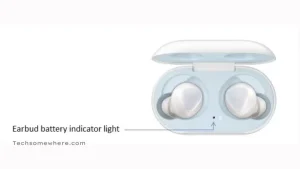
However, if the charging light flashes red, it implies that charging has been halted owing to excessive temperatures. This can happen for a variety of reasons. If you’ve been using your earphones for a long amount of time outside, or if your case has been in direct sunlight for a few hours, you may see a red LED blinking. Similarly, if you mistakenly cleaned your Galaxy buds in the washing machine or used them in the rain while the charging pins were still wet, the charging indicator may flash red.
If this appears to be the case, there is no need to be worried. Simply let the earbuds and charging case cool (or dry off) before charging them again.
Similarly, if the battery indicator on the front of the charging case detects any abnormal temperatures, it will begin blinking red and stop charging.
6. Restart the Connected Device:
Sometimes, connectivity issues between the Galaxy Buds and the connected device (e.g., smartphone, tablet) can impact the charging process.
Try restarting the connected device and then placing the earbuds in the charging case to see if they start charging properly.
7. Update Firmware & Software Updates:
Regular firmware updates can address bugs and improve the performance of the Galaxy Buds. Check for firmware updates through the manufacturer’s companion app and install any available updates. Keeping the earbuds up to date can help resolve charging-related issues.
Ensure that the connected device (e.g., smartphone, tablet) is running the latest software updates. Outdated software can sometimes lead to compatibility issues, including charging problems. Update the device’s operating system and check if the Galaxy Buds charge properly afterward.
8. Use a Different Charging Port:
If you are charging the Galaxy Buds using a computer, wall charger, or power bank, try using a different USB charging port. Sometimes, a faulty port can prevent the earbuds from charging properly.
By switching to a different port, you can rule out any issues with the previous one.
9. Remove the Case & Charge the Case separately:
If you use a protective case or cover on your Galaxy Buds, remove it and try charging the earbuds without it. Some cases may interfere with the charging process, and removing them can help establish a proper charging connection.
If the issue continues, you can charge your case individually. This should assist determine whether the problem is with the case or the earphones themselves. To completely charge your case, use a Samsung-approved wall adapter. Place your earphones into the charging case once charged to test if they charge.
10. Try a Different Power Source or Different Charging Method:
In addition to changing the charging port, try connecting the charging case to a different power source. Use a different wall outlet or USB port to ensure that the previous power source isn’t causing the charging issue.
If the buds or the case are still not charging, you can try different charging methods. You may charge your Galaxy Buds without a USB cord by using a wireless charger or a phone that works as a wireless charger.
11. Inspect Buds and Case for Damages:
You may check your Galaxy Buds and charging case for visible damage. Your Galaxy Buds will not charge if any of them is damaged in any way.
If your Galaxy Buds or charging case are damaged, you must take them to a Samsung service facility to get them repaired or replaced.
12. Remove & Reconnect Bluetooth Pairing:
Remove the Galaxy Buds from the Bluetooth settings on the connected device and then reconnect them. This can help establish a fresh connection and resolve any communication issues that may be affecting the charging functionality.
13. Use Wireless Charging (if available):
If your Galaxy Buds and charging case support wireless charging, try using a compatible wireless charger. This eliminates the need for cables and connectors and can provide an alternative method of charging the earbuds.

If your Galaxy Buds not charging wirelessly, try resetting them or check if the charging case and wireless charger are properly aligned.
14. Test with Different Charging Cases:
If possible, borrow a charging case from a friend or family member who owns the same Galaxy Buds model. This allows you to determine whether the charging issue lies with the earbuds or the case.
If the borrowed case charges your earbuds properly, it indicates a problem with your original charging case.
15. Contact Customer Support:
If you have tried all the troubleshooting steps and your Galaxy Buds still won’t charge, it’s recommended to reach out to the manufacturer’s customer support.
They can provide further assistance, diagnose the issue, and guide you through the necessary steps for repair or replacement.
Conclusion (Galaxy Buds Not Charging):
Experiencing issues with Galaxy Buds not charging can be frustrating, but by following these 15 troubleshooting steps, you can effectively resolve the problem. From cleaning the charging contacts to checking for software updates and trying alternative charging methods, these solutions cover a wide range of possible causes.
Remember to be patient and thorough in your troubleshooting efforts, and if all else fails, don’t hesitate to seek assistance from the manufacturer’s customer support. Enjoy uninterrupted listening with your Galaxy Buds!
You May Also Read:






